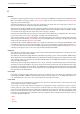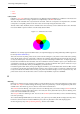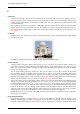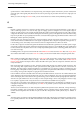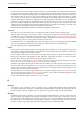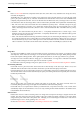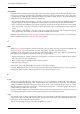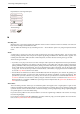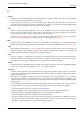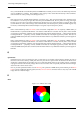User Guide
GNU Image Manipulation Program
618 / 653
Representation of an image with layers:
The final image:
M
Marching Ants
Marching ants is a term which describes the dotted line which surrounds a selection. The line is animated, so it looks as if
little ants are running around behind each other.
You can disable the marching ants by unchecking the View → Show Selection option or by using the keyboard shortcut
Ctrl-T.
Masks
A mask is like a veil put over a layer (layer mask) or all the layers of an image (selection mask). You can remove this
mask by painting with white color, and you can complete it by painting with black color. When the mask is ‘applied’, non
masked pixels will remain visible (the others will be transparent) or will be selected, according to the type of mask.
There are two types of masks:
• Layer Mask : Every layer can have its own mask. The layer mask represents the Alpha channel of the layer and allows
you to manage its transparency. By painting on the layer mask, you can make parts of the layer opaque or transparent:
painting with black makes the layer transparent, painting with white makes the layer opaque and painting with shades
of gray makes the layer semi-transparent. You can use all paint tools to paint on the mask. You can also apply a filter
or copy-paste. You can use the Layer mask for transition effects, volume effects, merging elements from another image,
etc. See the Layer Mask section for more details.
• Channel Mask, also called Selection Mask: Channel Masks determine the transparency of a selection. By painting on a
Channel Mask with white, you remove the mask and increase the selection; with black, you reduce the selection. This
procedure lets you create a selection very precisely. You can also save your selections to a Channel Mask with the Save
to Channel command. You can retrieve it later by using the ‘Channel to selection’ command from the Channel menu.
Channel masks are so important in GIMP that a special type has been implemented: the Quick mask. See the Selection
mask
section for more details.
Moiré Effect
The moiré effect (pronounce ‘Moa-ray’)is an unintended pattern which appears when a regular pattern of grids or lines
interferes with another regular pattern placed over it. This can happen, for example, when you are scanning an image with
a periodic structure (such as a checkered shirt or a half-toned image), scanning a digital image, taking a digital photograph
of a periodic pattern, or even when silkscreening.
If you discover the problem in time, the best solution is to move the original image a little bit in the scanner or to change
the camera angle slightly.
If you cannot re-create the image file, GIMP offers some filters which may help you with the problem. For more informa-
tion, see the Despeckle and NL Filter (Non-Linear) filters.