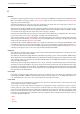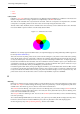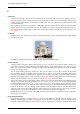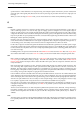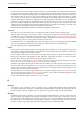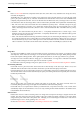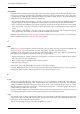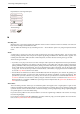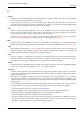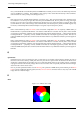User Guide
GNU Image Manipulation Program
617 / 653
Interpolation
Interpolation means calculating intermediate values. When you enlarge (‘digitally zoom’) or otherwise transform (rotate,
shear or give perspective to) a digital image, interpolation procedures are used to compute the colors of the pixels in the
transformed image. GIMP offers three interpolation methods, which differ in quality and speed. In general, the better the
quality, the more time the interpolation takes. The methods are:
• None (sometimes called ‘Nearest Neighbor’): The color of each pixel is copied from its closest neighboring pixel in the
original image. This often results in aliasing (the ‘stair-step’ effect) and a coarse image, but it is the fastest method.
• Linear (sometimes called ‘Bilinear’): The color of each pixel is computed as the average color of the four closest pixels
in the original image. This gives a satisfactory result for most images and is a good compromise between speed and
quality.
• Cubic (sometimes called ‘Bicubic’): The color of each pixel is computed as the average color of the eight closest pixels
in the original image. This usually gives the best result, but it naturally takes more time.
GIMP uses interpolation when you Scale an image, Scale a layer, and when you Transform an image. You can also set the
default interpolation method in the
Tools Options Preferences dialog.
J
JPEG
JPEG is a file format which supports compression and works at all color depths. The image compression is adjustable, but
beware: Too high a compression could severely reduce image quality, since JPEG compression is lossy.
Use JPEG to create web graphics or if you don’t want your image to take up a lot of space. JPEG is a good format for
photographs and for computer-generated images (CGI). It is not well suited for:
• digital line drawings (for example, screenshots or vector graphics), in which there are many neighboring pixels with the
same color values, few colors and hard edges,
• Black and white images (only black and white, one bit per pixel) or
• half-toned images (newsprint).
Other formats, such as GIF, PNG or JBIG, are far better for these kinds of images.
In general, JPEG transformations are not reversible. Opening and then saving a JPEG file causes a new, lossy compression.
Increasing the quality factor later will not bring back the image information which was lost.
L
L*a*b
The Lab color space (also called the L*a*b color space) is a color model developed in the beginning of the 1930s by the
Commission Internationale d‘Eclairage (CIE). It includes all the colors that the human eye can perceive. That contains the
colors of the RGB and the CMYK color spaces, among others. In Lab, a color is indicated by three values: L, a and b.
Here, the L stands for the luminance component — corresponding to the gray value — and a and b represent the red-green
and blue-yellow parts of the color, respectively.
In contrast to RGB or CMYK, Lab is not dependent upon the various input and output devices. For that reason, it is used
as an exchange format between devices. Lab is also the internal color model of PostScript Level II.
Layer
You can think of layers as being a stack of slides which are more or less transparent. Each layer represents an aspect of the
image and the image is the sum of all of these aspects. The layer at the bottom of the stack is the background layer. The
layers above it are the components of the foreground.
You can view and manage the layers of the image through the Layers dialog.