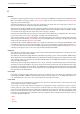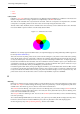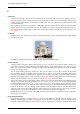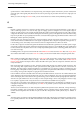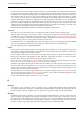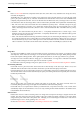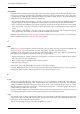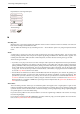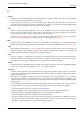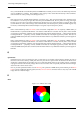User Guide
GNU Image Manipulation Program
615 / 653
The name came about from the naming conventions which were in practice at MIT, where Stallman worked at the time.
For programs which were similar to other programs, recursive acronyms were chosen as names. Since the new system was
to be based on the widespread operating system, Unix, Stallman looked for that kind of name and came up with GNU,
which stands for ‘GNU is not Unix’. In order to avoid confusion, the name should be pronounced with the ‘G’, not like
‘new’. There were several reasons for making GNU Unix-compatible. For one thing, Stallman was convinced that most
companies would refuse a completely new operating system, if the programs they used wouldn’t run on it. In addition, the
architecture of Unix made quick, easy and distributed development possible, since Unix consists of many small programs
that can be developed independently of each other, for the most part. Also, many parts of a Unix system were freely
available to anyone and could therefore be directly integrated into GNU, for example, the typesetting system, TeX, or the
X Window System. The missing parts were newly written from the ground up.
GIMP (GNU Image Manipulation Program) is an official GNU application [WKPD-GNU].
Grayscale
Grayscale is a mode for encoding the colors of an image which contains only black, white and shades of gray.
When you create a new image, you can choose to create it in Grayscale mode (which you can colorize later, by changing
it to RGB mode). You can also change an existing image to grayscale by using the
Grayscale, Desaturate, Decompose,
Channel Mixer, although not all formats will accept these changes. Although you can create images in Grayscale mode
and convert images to it, it is not a color model, in the true sense of the word.
As explained in RGB mode, 24-bit GIMP images can have up to 256 levels of gray. If you change from Grayscale to RGB
mode, your image will have an RGB structure with three color channels, but of course, it will still be gray.
Grayscale image files (8-bit) are smaller than RGB files.
Guides
Guides are lines you can temporarily display on an image while you are working on it. You can display as many guides as
you would like, in either the horizontal or the vertical direction. These lines help you position a selection or a layer on the
image. They do not appear when the image is printed.
To create a guide, simply click on one of the rulers in the image window and pull out a guide, while holding the mouse
button pressed. The guide is then displayed as a blue, dashed line, which follows the pointer. As soon as you create a
guide, the ‘Move’ tool is activated and the mouse pointer changes to the Move icon.
You can also create a guide with the New Guide command, which allows you to precisely place the guide on the image,
the New Guide (by Percent) command, or the New Guides from Selection command.
The behavior of the guides depends upon the Affect mode of the ‘Move’ tool. When Transform Layer mode is selected,
the mouse pointer turns into a small hand as soon as it gets close to a guide. Then the guide is activated and it turns red,
and you can move the guide or delete it by moving it back into the ruler. If Transform Selection mode is selected, you can
position a guide, but you cannot move it after that.
To make it easier for you to position image elements, you can ‘magnetize’ the guides with the Snap to Guides command.
You can remove the guides with the Remove all guides command. You can enable and disable displaying the guides
without removing them by using the Show Guides command.
For more information about guides, see the Grids and Guides section.
H
Hextriplet
A hex triplet is a way of encoding a color for a computer. The ‘#’ symbol indicates that the numbers which follow it
are encoded in hexadecimal. Each color is specified in two hexadecimal digits which make up a triplet (three pairs) of
hexadecimal values in the form ‘#rrggbb’, where ‘rr’ represents red, ‘gg’ represents green and ‘bb’ represents blue.
Histogram
In digital image processing, a histogram is a graph representing the statistical frequency of the gray values or the color
values in an image. The histogram of an image tells you about the occurrence of gray values or color values, as well as
the contrast range and the brightness of the image. In a color image, you can create one histogram with information about
all possible colors, or three histograms for the individual color channels. The latter makes the most sense, since most
procedures are based on grayscale images and therefore further processing is immediately possible.