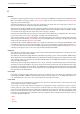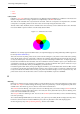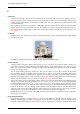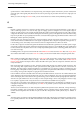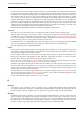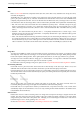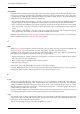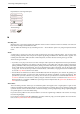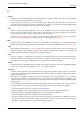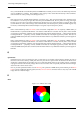User Guide
GNU Image Manipulation Program
611 / 653
C
Channels
A Channel is a single component of a pixel’s color. For a colored pixel in GIMP, these components are usually Red, Green,
Blue and sometimes transparency (Alpha). For a Grayscale image, they are Gray and Alpha and for an Indexed color
image, they are Indexed and Alpha.
The entire rectangular array of any one of the color components for all of the pixels in an image is also referred to as a
Channel. You can see these color channels with the Channels dialog.
When the image is displayed, GIMP puts these components together to form the pixel colors for the screen, printer, or other
output device. Some output devices may use different channels from Red, Green and Blue. If they do, GIMP’s channels
are converted into the appropriate ones for the device when the image is displayed.
Channels can be useful when you are working on an image which needs adjustment in one particular color. For example,
if you want to remove ‘red eye’ from a photograph, you might work on the Red channel.
You can look at channels as masks which allow or restrict the output of the color that the channel represents. By using
Filters on the channel information, you can create many varied and subtle effects on an image. A simple example of using
a Filter on the color channels is the Channel Mixer filter.
In addition to these channels, GIMP also allows you to create other channels (or more correctly, Channel Masks), which
are displayed in the lower part of the Channels dialog. You can convert a selection to a channel mask by using the Save
to Channel command. You can also create a channel by right-clicking in the Channels dialog and using the New channel
command. See the glossary entry on Masks for more information about Channel Masks.
Clipboard
The Clipboard is a temporary area of memory which is used to transfer data between applications or documents. It is used
when you Cut, Copy or Paste data in GIMP.
The clipboard is implemented slightly differently under different operating systems. Under Linux/XFree, GIMP uses the
XFree clipboard for text and the GIMP internal image clipboard for transferring images between image documents. Under
other operating systems, the clipboard may work somewhat differently. See the GIMP documentation for your operating
system for further information.
The basic operations provided by the clipboard are ‘Cut’, ‘Copy’, and ‘Paste’. Cut means that the item is removed from the
document and copied to the clipboard. Copy leaves the item in the document and copies it to the clipboard. Paste copies
the contents of the clipboard to the document. The GIMP makes an intelligent decision about what to paste depending
upon the target. If the target is a canvas, the Paste operation uses the image clipboard. If the target is a text entry box, the
paste operation uses the text clipboard.
Color depth
Color Depth is simply the number of bits used to represent a color (bits per pixel : bpp). There are 3 channels for a pixel
(for Red, Green and Blue). GIMP can supprt 8 bits per channel, referred as eight-bit color. So, GIMP color depth is 8 * 3
= 24, which allows 256 * 256 * 256 = 16,777,216 possible colors (8 bits allow 256 colors).
Color model
A color model is a way of describing and specifying a color. The term is often used loosely to refer to both a color space
system and the color space on which it is based.
A color space is a set of colors which can be displayed or recognized by an input or output device (such as a scanner,
monitor, printer, etc.). The colors of a color space are specified as values in a color space system, which is a coordinate
system in which the individual colors are described by coordinate values on various axes. Because of the structure of the
human eye, there are three axes in color spaces which are intended for human observers. The practical application of that
is that colors are specified with three components (with a few exceptions). There are about 30 to 40 color space systems in
use. Some important examples are:
• RGB
• HSV
• CMY(K)