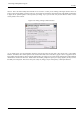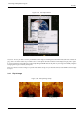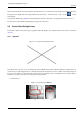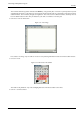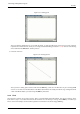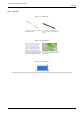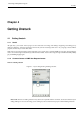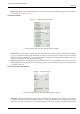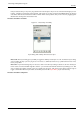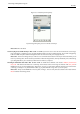User Guide
GNU Image Manipulation Program
60 / 653
Figure 4.5: Unstuck layer transparency
Layers dialog with opacity set to zero for the active layer.
How to fix: Move the slider.
You are trying to act outside the layer How to tell: In GIMP, layers don’t need to have the same dimensions as the image:
they can be larger or smaller. If you try to paint outside the borders of a layer, nothing happens. To see if this is happening,
look for a black-and-yellow dashed rectangle that does not enclose the area you’re trying to draw at.
How to fix: You need to enlarge the layer. There are two commands at the bottom of the Layer menu that will let you do
this: Layer to Image Size, which sets the layer bounds to match the image borders; and Layer Boundary Size, which brings
up a dialog that allows you to set the layer dimensions to whatever you please.
The image is in indexed color mode. How to tell: GIMP can handle three different color modes: RGB(A), Indexed and
Grayscale. The indexed colormode uses a colormap, where all used colors on the image are indexed. The color pickerin
GIMP however, let you choose RGB colors. That means, if you try to paint with a different color than it is indexed in the
colormap, you end up in very undetermined results (e.g. it paints with the wrong color or you can’t paint).
How to fix: Always use the RGB Color mode to paint on images. You can verify and select another color mode from the
Mode menuitem in the Image menu.