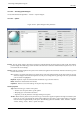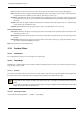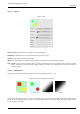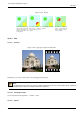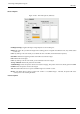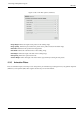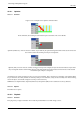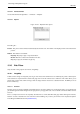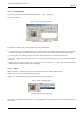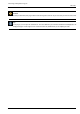User Guide
GNU Image Manipulation Program
599 / 653
15.16.1.2 Activate the filter
From an image window, you can find this filter through Filters → Web → ImageMap
So you get this window:
Figure 15.293: Plug-in opened window
Opening example with Wilber’s image
The window is a small one, but you can magnify it. The main useful areas are:
• completely on the left are vertically displayed icons, one for pointing, three for calling tools to generate various shape areas,
one to edit zone properties, and finally one to erase a selected zone; you can call these functions with the Mapping menu,
• just on the right is your working area where you can draw all the shapes areas you want with the relevant tools,
• on the right is displayed an icon vertical set; its use is obvious but a help pop-up gives you some information about each
function,
• finally, even on the right is a display area, as a property list of the created areas. A click on one item of the list selects
automatically the corresponding shape in the working area,
15.16.1.3 Options
With the menu Edit → Preferences you can choose some web useful options within the different docks.
With the menu View you can work with a Grayscale display
With the menu Tools you can create guides and even regulary spaced rectangular areas.
Figure 15.294: ImageMap options
Example with circle and polygon areas
When you select a mapped area within the list, the corresponding shape is automatically selected in your working area; then you
can modify it.