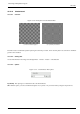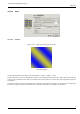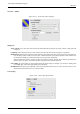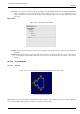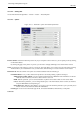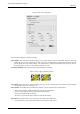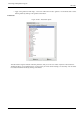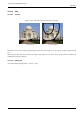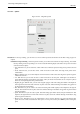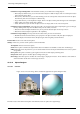User Guide
GNU Image Manipulation Program
590 / 653
Functions for object management In the middle of tool bar, you can find tools to manage objects:
• Move (Object): With this tool, you can move the active object. To enable an object, click on a control point created
at the same time as the object.
• Move (Point): With this tool, you can click-and-drag one of the control points created at the same time as object.
Each of these points moves the object in a different way.
• Copy: With this tool, you can duplicate an object. Click on an object control point and drag it to the wanted place.
• Delete: Click on an object control point to delete it.
• Select: With this tool, you can select an object to active it. Simply click on one of its control points.
Functions for object organisation At the right of tool bar, you can find tools for object superimposing (you can also get
them by clicking on the drop-down list button if they are not visible). You have:
• Raise/Lower Selected Object: With this tool, you can push the selected object one level up or down.
• Raise/Lower selected object to top/bottom: self explanatory.
Functions for object display The drop-down list in tool bar offers you some more functions:
• Back/Forward: These functions allow you to jump from one object to another. Only this object is displayed.
• Show all objects: This function shows all objects again, after using both previous functions.
Preview field Preview comes with several options:
Settings In this area, you have several options to work with this filter.
Tool Options This area shows tool options.
Stroke If this option is checked, the object will be drawn. Two buttons are available, to select color and brush type.
Filling With help of this drop-down list, you can decide whether and how the object will be filled, with a color, a pattern
or a gradient.
Show grid If this option is checked, a grid is applied on Preview to make object positioning easier.
Snap to Grid If this option is checked, objects will align to the grid.
Show image When this option is checked, the current image is displayed in Preview. If not checked, a white surface is
shown and neither stroke color nor brush type are shown.
15.13.16 Sphere Designer
15.13.16.1 Overview
Figure 15.283: The same image, before and after the application of ‘Sphere Designer’ filter.
(a) Original image (b) Filter Sphere Designer applied
This filter creates a three dimensional sphere with different textures. It replaces the original image.