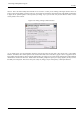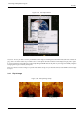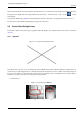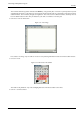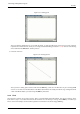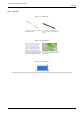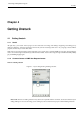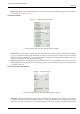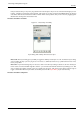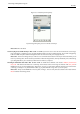User Guide
GNU Image Manipulation Program
59 / 653
that you wanted to keep, so why have you gotten this far in the first place? If you can see a selection but thought you were
inside it, it might be inverted from what you think. The easiest way to tell is to hit the Quick Mask button: the selected
area will be clear and the unselected area will be masked. If this was the problem, then you can solve it by toggling Quick
Mask off and choosing Invert in the Select menu.
The active drawable is not visible
Figure 4.4: Unstuck layer invisibility
Layers dialog with visibility off for the active layer.
How to tell: The Layers dialog gives you ability to toggle the visibility of each layer on or off. Look at the Layers dialog,
and see whether the layer you are trying to act on is active (i.e., darkened) and has an eye symbol to the left of it. If not,
this is your problem.
How to fix: If your intended target layer is not active, click on it in the Layers dialog to activate it. (If none of the layers
there is active, the active drawable might be a channel -- you can look at the Channels tab in the Layers dialog to see. This
does not change the solution, though.) If the eye symbol does not appear, click in the Layers dialog at the left edge to
toggle it: this should make the layer visible. See the Help section for the Layers Dialog if you need more help.
The active drawable is transparent