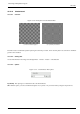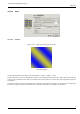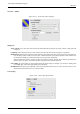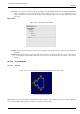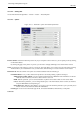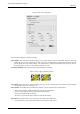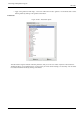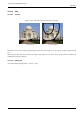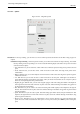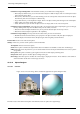User Guide
GNU Image Manipulation Program
589 / 653
15.13.15.3 Options
Figure 15.282: ‘Gfig’ filter options
The tool bar At the top of dialog, you can find a set of icons which represents the functions of this filter. Help pop-ups are
explicit.
Functions for object drawing On the left part of tool bar, you can find some functions for object drawing. You enable
them by clicking on the corresponding icon. You can create the following objects (note that Control points are created
at the same time as object):
• Line: With this tool, you can draw lines. Click on Preview to mark start point, then drag mouse pointer to the end
point.
• Circle: With this tool, you can draw circles. Click on Preview to mark center, then drag mouse pointer to the
wanted radius.
• Ellipse: With this tool, you can draw ellipses. Click on Preview to mark center, then drag mouse pointer to get the
wanted size and form.
• Arc: With this tool, you can draw circle arcs. Click on Preview to set start point. Click again to set another arc
point. Without releasing mouse button, drag pointer; when you release mouse button, the arc end point is placed
and an arc encompassing these three points is drawn.
• Regular polygon: With this tool, you can create a regular polygon. Start with setting side number in Tool Options
at the right of Preview. Then click on Preview to place center and, without releasing mouse button, drag pointer to
get the wanted size and orientation.
• Star: With this tool, you can create a star. Start with setting side number (spikes) in Tool Options at the right of
Preview. Then click on Preview to place center and, without releasing mouse button, drag pointer to get the wanted
size and orientation.
• Spiral: With this tool, you can create a spiral. Start with setting spire number (sides) and spire orientation in Tool
Options at the right of Preview. Then click on Preview to place center and, without releasing mouse button, drag
pointer to get the wanted size.
• Bezier’s Curve: With this tool, you can create Bezier’s curves. Click on Preview to set start point and the other
points: the curve will be created between these points. To end point creation press Shift key when creating last
point.