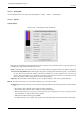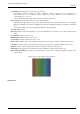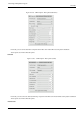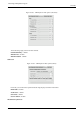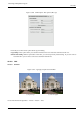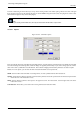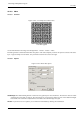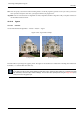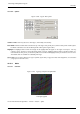User Guide
GNU Image Manipulation Program
580 / 653
The Qbist filter generates random textures. A starting texture is displayed in the middle square, and different variations surround
it. If you like one of the alternative textures, click on it. The chosen texture now turns up in the middle, and variations on that
specific theme are displayed around it. When you have found the texture you want, click on it and then click OK. The texture
will now appear on the currently active layer, completely replacing its previous contents.
Figure 15.268: Three more or less random examples of qbist renderings.
(a) (b) (c)
15.13.11.2 Options
Figure 15.269: ‘Qbist’ filter options
Antialiasing If you check this, it will make edges appear smooth rather than stair-step-like.
Open/Save These buttons allow you to save and reload your textures. This is quite handy because it’s almost impossible to
re-create a good pattern by just clicking around.