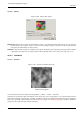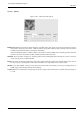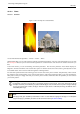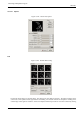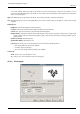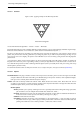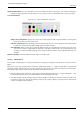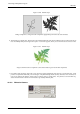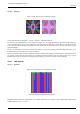User Guide
GNU Image Manipulation Program
568 / 653
Figure 15.248: Tutorial Step 2
Start by rotating triangles 2 and 3, trying to keep them nearly the same size.
3. To make the leaf symmetrical, adjust the bottom triangle to point slightly to the left, and the right triangle to point slightly
to the right.
4. Press New to add a component to the composition. This is going to be the stem of the leaf, so we need to make it long
and thin. Press Stretch, and drag to stretch the new triangle. Don’t be alarmed if this messes up the image, just use Scale
to adjust the size of the overlong triangle. You’ll probably also have to move and rotate the new fractal to make it look
convincing.
Figure 15.249: Tutorial Step 3
Add a fourth component, then stretch, scale, and move it as shown.
5. You still have to make it look more leaf-like. Increase the size of the top triangle, until you think it’s thick and leafy
enough. Adjust all fractals until you’re happy with the shape. Right-click to get the popup menu, and choose Select all.
Now all components are selected, and you can scale and rotate the entire leaf.