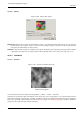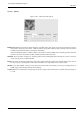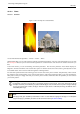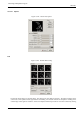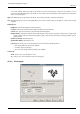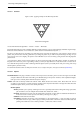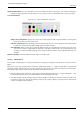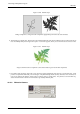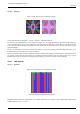User Guide
GNU Image Manipulation Program
566 / 653
15.13.5.1 Overview
Figure 15.246: Applying example for the IFS Compose filter
Filter IFS Fractal applied
You can find this filter through Filters → Render → Nature → IFS fractal
This fractal-based plug-in is truly wonderful! With this versatile instrument, you can create amazingly naturalistic organic shapes,
like leaves, flowers, branches, or even whole trees. (‘IFS’ stands for ‘Iterated Function System ’.)
The key to use this plug-in lies in making very small and precise movements in fractal space. The outcome is always hard to
predict, and you have to be extremely gentle when you change the pattern. If you make a component triangle too big, or if you
move it too far (even ever so slightly), the preview screen will black out, or more commonly, you’ll get stuck with a big shapeless
particle cloud.
A word of advice: When you have found a pattern you want to work with, make only small changes, and stick to variations of
that pattern. It’s all too easy to lose a good thing. Contrary to what you might believe, it’s really much easier to create a leaf or
a tree with IFS Compose than to make a defined geometrical pattern (where you actually know what you’re doing, and end up
with the pattern you had in mind).
For a brief introduction to IFS’s see Foley and van Dam, et al,. Computer Graphics, Principles and Practice[FOLEY01].
15.13.5.2 Options
The Main Interface The plug-in interface consists of the compose area to the left, a preview screen to the right, and some tabs
and option buttons at the bottom of the dialog. The Default setting (in the preview window) is three equilateral triangles.
(This gives rise to a fractal pattern called the Sierpinski Triangle).
Toolbar Some tools are directly visible in this tool bar: Move, Rotate, Strecht, New, Delete, Undo , Redo, Select All. You can
see others, if your window is not wide enough, by clicking on the drop-down list button on the right of tool bar: Recenter
and Render Options where you have have several parameters:
Render Options
Memory Enables you to speed up rendering time. This is especially useful when working with a large spot radius;
just remember to use even multiples of the default value: 4096, 8192, 16384, ...
Iterations Determines how many times the fractal will repeat itself. (A high value for Subdivide and Iterations is
for obvious reasons a waste of process time unless your image is very large.)
Subdivide Controls the level of detail.
Spot Radius Determines the density of the ‘brushstrokes’ in the rendered image. A low spot radius is good for
thin particle clouds or spray, while a high spot radius produces thick, solid color strokes much like watercolor
painting. Be careful not to use too much spot radius -- it takes a lot of time to render.