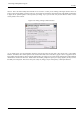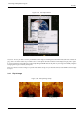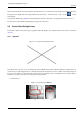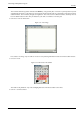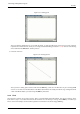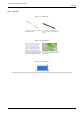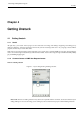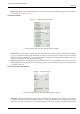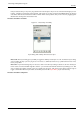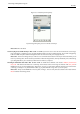User Guide
GNU Image Manipulation Program
55 / 653
Figure 3.35: Starting point
After you click the paintbrush tool, you can click the image. A single dot will appear on the screen. The size of this dot
represents the current brush size, which you can change in the Brush Dialog (see Section 13.3.2). Now, lets start drawing
a line. Hold down the Shift button, and keep it down.
5. DRAWING THE LINE
Figure 3.36: Drawing the line
After you have a starting point, and have held down the Shift Key, you’ll see a line like above if you’re running GIMP
version 1.2.x or later. Press the first button on the Mouse (the leftmost one usually) and then let it go. During that whole
‘click’ of the Mouse button, you need to keep the Shift Key held down.
3.5.2 Final
See how the line is drawn on top of the preview? This is a powerful feature of the Paint Brush. You can use it with any of the
tools shown in step 3, or even draw more lines at the end of this one. Our last step is to let go of the Shift key. And there you
have it. Some more examples are shown below. Questions? Comments? Let us know. Happy GIMPing!