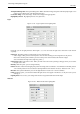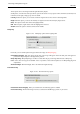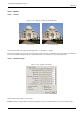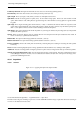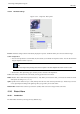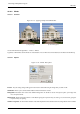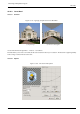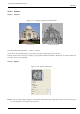User Guide
GNU Image Manipulation Program
492 / 653
These options don’t concern light itself, but light reflected by objects.
Small spheres, on both ends of the input boxes, represent the action of every option, from its minimum (on the left) to its
maximum (on the right). Help pop ups are more useful.
Glowing With these option, you can set the amount of original color to show where no direct light falls.
Bright With this option, you can set the intensity of original color when hit directly by a light source.
Shiny This option controls how intense the highlight will be.
Hell With this option, higher values make the highlight more focused.
Metallic When this option is checked, surfaces look metallic.
Bump Map
Figure 15.127: ‘Bumpmap’ options of the Lighting filter
In this tab, you can set filter options that give relief to the image. See Bumpmapping.
Enable Bump Mapping With this option, bright parts of the image will appear raised and dark parts will appear de-
pressed. The aspect depends on the light source position.
Bump Map Image Bump Map Image: You have to select there the grey-scale image that will act as a bump map.
Curve Curve: Four curve types are available: Linear, Logarithmic, Sinusoidal and Spherical. See Bump Map plug-in for
explanations.
Maximum Height Maximum Height: This is the maximum height of bumps.
Environment Map
Figure 15.128: ‘Environment map’ options
Enable Environment Mapping When you check this box, the following option is enabled:
Environment Image Environment Image: You have to select there a RGB image, present on your screen.