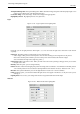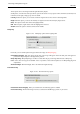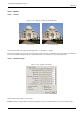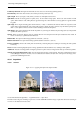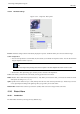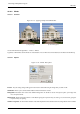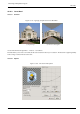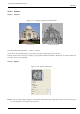User Guide
GNU Image Manipulation Program
491 / 653
Transparent Background Transparent Background: Makes destination image transparent when bumpmap height is zero
(height is zero in black areas of the bumpmapped image).
Create New Image Create New Image: Creates a new image when applying filter.
High Quality Preview High Quality Preview: For quick CPU...
Light
Figure 15.125: ‘Light’ Options of the Lighting filter
In this tab, you can set light parameters. With Light 1, 2,...6: You can create six light sources and work on each of them
separately.
Light Type This filter provides several Light Types in a drop-down list:
Point: displays a blue point at center of preview. You can click and drag it to move light all over the preview.
Directional: the blue point is linked to preview center by a line which indicates the direction of light.
None: This deletes the light source (light may persist...).
Light Source Color Light Source Color: When you click on the color dwell, you bring a dialog up where you can select
the light source color.
Intensity With this option, you can set light intensity.
Position Position: Determines the light point position according to three coordinates: X coordinate for horizontal position,
Y for vertical position, Z for source distance (the light darkens when distance increases). Values are from -1 to +1.
Direction This option should allow you to fix the light direction in its three X, Y and Z coordinates.
Isolate With this option, you can decide whether all light sources must appear in the Preview, or only the source you are
working on.
Lighting Preset You can save your settings with the Save and get them back later with the Open.
Material
Figure 15.126: ‘Material’ tab of the Lighting filter