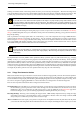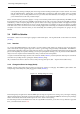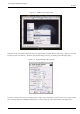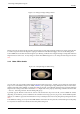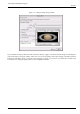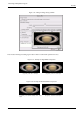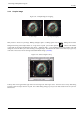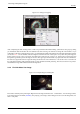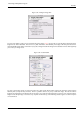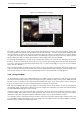User Guide
GNU Image Manipulation Program
49 / 653
Figure 3.25: Dialog for Image Info
If you are just making a square out of a rectangle, like in the Section 3.4.4, you need only to open the dialog and find the lesser
length and use that as described. Since this is very little information, and definately not enough to fill the space between the
menu thumbnail and the dialog screenshot in my layout, I thought I would run through some calculator exercises that might help
you to meet your image needs.
Figure 3.26: Scale Problem
It is nice to have images appear on a browser window as a photo would. Photos online appear to be 4x6 inches when scaled to
288x432 pixels (72 dpi for many monitors). There is a problem, however, if you try to scale this image. The ratio of width to
length of the original does not match the ratio of the photo. So, to make the scaled image the correct size crop 10 pixels from the
height. For the sample image, it was best to crop 10 pixels off from the top. The final image should ‘appear’ as a 6x4 inch photo
on most monitors.