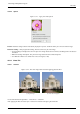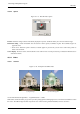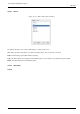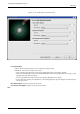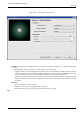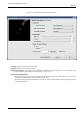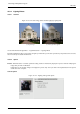User Guide
GNU Image Manipulation Program
483 / 653
15.9.2.2 Options
Figure 15.115: ‘FlareFX’ filter options
Preview Parameter setting results are interactively displayed in preview. Scroll bars allow you to move around the image.
Parameters setting • Center of FlareFX: You can set there X and Y (pixels) coordinates of glint. The coordinate origin is at
upper left corner.
• Show cursor: When this option is checked, a reticule appears in preview and you can move it with mouse pointer to
locate center of flareX.
Cursor display The mouse cursor, which looks like a cross when it moves over the preview, lets you locate the filter effect even
without the reticule.
15.9.3 Gflare
15.9.3.1 Overview
Figure 15.116: Example for the GFlare filter
(a) Original image (b) Filter GFlare applied
You can find this filter through Filters → Light Effectsender → Gflare
Gflare effect reminds the effect you get when you take a photograph of a blinding light source, with a halo and radiations around
the source. The Gflare image has three components: Glow which is the big central fireball, Rays and Second Flares