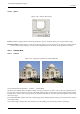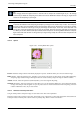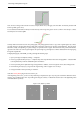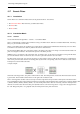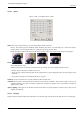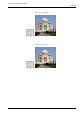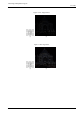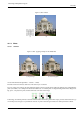User Guide
GNU Image Manipulation Program
472 / 653
Tip
Some imaging devices like digital cameras or scanners offer to sharpen the created images for you. We strongly
recommend you disable the sharpening in this devices and use the GIMP filters instead. This way you regain the full
control over the sharpening of your images.
Tip
To prevent color distortion while shar pening, Decompose your image to HSV and work only on Value. Then Compose
the image to HSV. Go to Image/Mode and click on Decompose. Make sure the Decompose to Layers box is checked.
Choose HSV and click OK. You will get a new grey-level image with three layers, one for Hue, one for Saturation, and
one for Value. (Close the original image so you won’t get confused). Select the Value layer and apply your sharpening
to it. When you are done, with that same layer selected, reverse the process. Go to Image/Mode and click on Compose.
Again choose HSV and click OK. You will get back your original image except that it will have been sharpened in the
Value component.
15.6.7.2 Options
Figure 15.98: ‘Unsharp Mask’ filter options
Preview Parameter setting results are interactively displayed in preview. Scroll bars allow you to move around the image.
Radius Radius : slider and input boxes (0.1-120) allow you to set how many pixels on either side of an edge will be affected by
sharpening. High resolution images allow higher radius. It is better to always sharpen an image at its final resolution.
Amount Amount: slider and input boxes (0.00-5.00) allow you to set strength of sharpening.
Threshold Threshold : slider and input boxes (0-255) allow you to set the minimum difference in pixel values that indicates
an edge where sharpen must be applied. So you can protect areas of smooth tonal transition from sharpening, and avoid
creation of blemishes in face, sky or water surface.
15.6.7.3 How does an unsharp mask work?
Using an unsharp mask to sharpen an image can seem rather weird. Here is the explanation:
Think of an image with a contrast in some place. The intensity curve of the pixels on a line going through this contrast will show
an abrupt increase of intensity: like a stair if contrast is perfectly sharp, like an S if there is some blur.