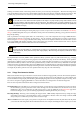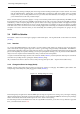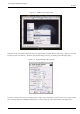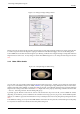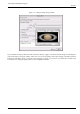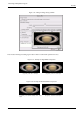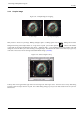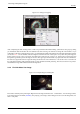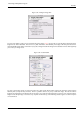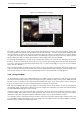User Guide
GNU Image Manipulation Program
47 / 653
3.4.4 Crop An Image
Figure 3.21: Example Image for Cropping
(a) Source image (b) Image after cropping
Many reasons to need to crop an image. Making rectangles square, or making squares into rectangles. Cutting alot of useless
background to bring out the subject better. etc. To get to the crop tool, you can either push the
button on the toolbox
or right click on the image and follow the menu Tools → Transform Tools → Crop and Resize in the image window. This will
change the cursor and allow you to click and drag a rectangular shape. The button in the toolbox is the nicest way to get to any
of the tools. I have chosen one of the huge and beautiful APOD images [APOD05].
Figure 3.22: Select a Region to Crop
I always click on the approximate upper left corner and drag to the lower right corner. You don’t need to worry about being
accurate on this first swipe with the crop tool, since a little dialog will pop up and you can make a better choice for your new
borders there.