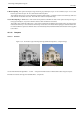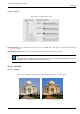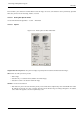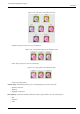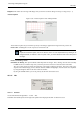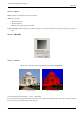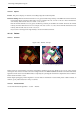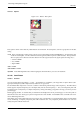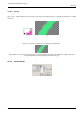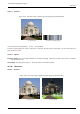User Guide
GNU Image Manipulation Program
448 / 653
15.3.19.3 Options
Figure 15.61: ‘Retinex’ filter options
These options call for notions that only mathematicians can understand. In actual practice, user has to grope about for the best
setting.
Level Here is what the plug-in author writes on his site (www-prima.inrialpes.fr/pelisson/MSRCR.php): ‘To characterize color
variations and the lightor, we make a difference between (gaussian) filters responses at different scales. These parameters
allow to specify how to allocate scale values between min scale (sigma 2.0) and max (sigma equal to the image size)’...
• Uniform: FIXME
• Low: FIXME
• High: FIXME
Scale FIXME
Scale division FIXME
Dynamic As the MSR algorithm tends to make image lighter, this slider allows you to set color saturation.
15.3.20 Semi-Flatten
15.3.20.1 Overview
You can find this filter through Filters → Colors → Semi-Flatten It is available if your image holds an Alpha channel (<Im-
age>Layers/Transparency/Add an alpha channel). Otherwise, it is greyed out.
The Semi-flatten filter helps those in need of a solution to anti-aliasing indexed images with transparency. The GIF indexed
format supports complete transparency (0 or 255 alpha value), but not semi-transparency (1 - 254): semi-transparent pixels will
be transformed to no transparency or complete transparency, ruining anti-aliasing you applied to the logo you want to put onto
your Web page.
Before applying the filter, it’s essential that you should know the background color of your Web page. Use the color-picker to
determine the exact color which pops up as the Foreground color of the Toolbox. Invert FG/BG colors so that BG color is the
same as Web background color.
Semi-flatten process will combine FG color to layer (logo) color, proportionally to corresponding alpha values, and will rebuild
correct anti-aliasing. Completely transparent pixels will not take the color. Very transparent pixels will take a few color and
weakly transparent will take much color.