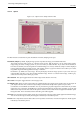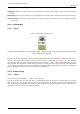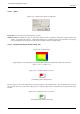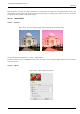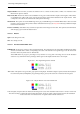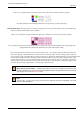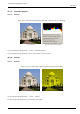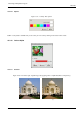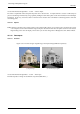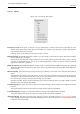User Guide
GNU Image Manipulation Program
436 / 653
Figure 15.43: Output channel is red. Green Channel +50%. The Preserve Luminosity option is checked.
The values attributed to the Red Output channel are lower, preventing a too much clear image.
In Monochrome mode When this option is checked, the image preview turns to grayscale, but the image is still a RGB image
with three channels, until the filter action is validated.
Figure 15.44: Monochrome option checked. Red:100% Green: 50% Blue: 0%. Preserve Luminosity unchecked.
In every square, pixels have been converted into a gray level equal to the value of the Red channel in the original image (The
background has been painted with pink afterwards to make white squares visible).
Here is how the Preserve Luminosity works in the monochrome mode: ‘ For example, suppose the sliders were Red:75%,
Green:75%, Blue:0%. With Monochrome on and the Preserve Luminosity option off, the resulting picture would be at
75%+75%+0% =150%, very bright indeed. A pixel with a value of, say, R,G,B=127,100,80 would map to 127*0.75+100*0.75+80*0=170
for each channel. With the Preserve Luminosity option on, the sliders will be scaled so they always add up to 100%. In this
example, that scale value is 1/(75%+75%+0%) or 0.667. So the pixel values would be about 113. The Preserve Luminosity
option just assures that the scale values from the sliders always adds up to 100%. Of course, strange things happen when
any of the sliders have large negative values ’ (from the plug-in author himself).
Note
Which channel will you modify? : This depends on what you want to do. In principle, the Red channel suits
contrast modifications well. The Green channel is well adapted to details changes and the Blue channel to noise,
grain changes. You can use the Decompose filter.
Note
The 30%, 59%, 11% gives you the same gray levels as the Grayscale command in Image/Mode. This wil no
longer be valid with GIMP-2.4.