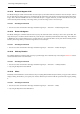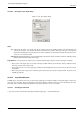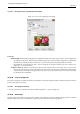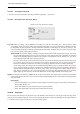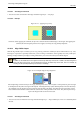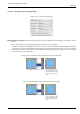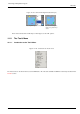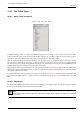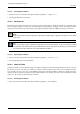User Guide
GNU Image Manipulation Program
404 / 653
14.10.59.1 Activating the Command
• You can access this command from the image menubar through Layer → Scale Layer.
14.10.59.2 Description of the ‘Scale Layer’ Dialog
Figure 14.120: The ‘Scale Layer’ dialog
Layer Size When you enlarge a layer, GIMP has to calculate new pixels from the existing ones. This procedure is called
‘interpolation’. Please note that no matter which interpolation algorithm is used, no new information is added to the image
by interpolation. If there are places in the layer which have no details, you will not get any new ones by scaling it. It is
much more likely that the layer will look somewhat blurred after scaling. Similarly, when you reduce a layer, the image
loses some of its quality when pixels are removed.
Width; Height The command displays a dialog which shows the dimensions of the original layer in pixels. You can set
the new Width and Height for the layer in the two text boxes. If the adjacent chain icon is unbroken, the width and
height are automatically adjusted to hold their ratio constant. If you break the chain by clicking on it, you can set
them separately, but this will result in distorting the layer.
However, you do not have to set the dimensions in pixels. You can choose different units from the drop-down menu.
If you choose percent as units, you can set the layer size relative to its original size. You can also use physical units,
like inches or millimeters. However if you do that, you should pay attention to the X/Y resolution of the image.
If you enlarge a layer, the missing pixels are calculated by interpolation, but no new details are added. The more the
layer is enlarged, and the more times it is enlarged, the more blurred it becomes. The exact result of the enlargement
depends upon the interpolation method you choose. After scaling, you can improve the result by using the
Sharpen
filter, but it is much better for you to use a high resolution when scanning, taking digital photographs or producing
digital images by other means. It is an inherent characteristic of raster images that they do not scale up well.
Quality To change the size of the layer, GIMP either has to add or remove pixels. The method it uses to do this has a considerable
impact on the quality of the result. You can choose the method of interpolating the colors of the pixels from the Interpolation
drop-down menu.
Interpolation
• None: No interpolation is used. Pixels are simply enlarged or removed, as they are when zooming. This method is
low in quality, but very fast.
• Linear: This method is a good compromise between speed and quality.
• Cubic: This method takes a lot of time, but it produces the best results.
14.10.60 Crop Layer
The Crop Layer command crops only the active layer to the boundary of the selection by removing any strips at the edge whose
contents are all completely unselected. Areas which are partially selected (for example, by feathering) are not cropped. If there
is no selection for the image, the menu entry is insensitive and grayed out.