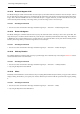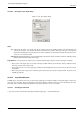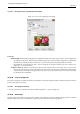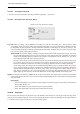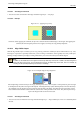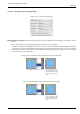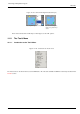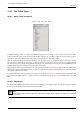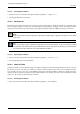User Guide
GNU Image Manipulation Program
403 / 653
14.10.57.2 Description of the ‘Layer Boundary Size’ dialog
Figure 14.119: The ‘Layer Boundary Size’ Dialog
Layer Size
Width; Height When the dialog is displayed, the original dimensions of the active layer are shown. You can change them
by using the two text boxes. If these boxes are linked together with a chain, the width-to-height ratio is automatically
maintained. If you break the chain by clicking on it, you can set the dimensions independently of each other.
The default unit of measurement is pixels. You can change this by using the drop-down menu. For instance, you
might use a ‘%’ of the current size.
X Offset; Y Offset By default, the resized layer is placed in the upper left corner of the image. Here, you can set the
offset of the upper left corner of the layer relative to the same corner of the image. The default unit of measurement
is pixels, but you can change it by using the drop-down menu. You can also place the layer in the center of the image
by clicking on the Center button.
14.10.58 Layer to Image Size
The Layer to Image Size command resizes the layer boundaries to match the image boundaries, without moving the contents of
the layer with respect to the image.
14.10.58.1 Activating the Command
• You can access this command from the image menubar through Layer → Layer to Image Size.
14.10.59 Scale Layer
The Scale Layer command resizes the layer and its contents. The image loses some of its quality by being scaled. The command
displays a dialog where you can set parameters concerning the size of the layer and the image quality.