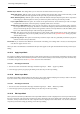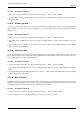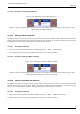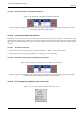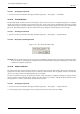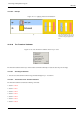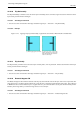User Guide
GNU Image Manipulation Program
400 / 653
14.10.50 Flip Horizontally
The Flip Horizontally command reverses the active layer horizontally, that is, from left to right. It leaves the dimensions of the
layer and the pixel information unchanged.
14.10.50.1 Activating the Command
• You can access this command from the image menubar through Layer → Transform → Flip Horizontally.
14.10.50.2 Example
Figure 14.117: Applying ‘Flip Layer Horizontally’ Applicazione del comando ‘rifletti il livello orizzontalmente’
(a) Before applying the command (b) The layer after it has been
flipped. It looks as if the image has
been reflected along the central ver-
tical axis of the layer.
14.10.51 Flip Vertically
The Flip Vertically command reverses the active layer vertically, that is, from top to bottom. It leaves the dimensions of the layer
and the pixel information unchanged.
14.10.51.1 Activating the Command
• You can access this command from the image menubar through Layer → Transform → Flip Vertically.
14.10.52 Rotate 90 degrees CW
The Rotate 90 degrees CW command rotates the active layer by 90 around the center of the layer, with no loss of pixel data. The
shape of the layer is not altered, but the rotation may cause the layer to extend beyond the bounds of the image. This is allowed
in GIMP and it does not mean that the layer is cropped. However, you will not be able to see the parts which extend beyond the
boundary of the image unless you resize the image canvas or move the layer.
14.10.52.1 Activating the Command
• You can access this command from the image menubar through Layer → Transform → Rotate 90 degrees CW.