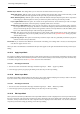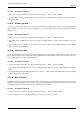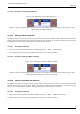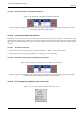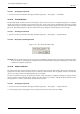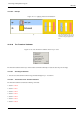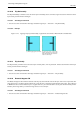User Guide
GNU Image Manipulation Program
394 / 653
14.10.38.2 Illustration of Subtract Layer Mask from Selection
Figure 14.108: Illustration of Subtract Layer Mask from Selection
From left to right: the original image with a selection, the Layers Dialog with a layer mask created with the Layer’s alpha
channel option, after Subtract from Selection.
14.10.39 Intersect Layer Mask with Selection
The Intersect with Selection command converts the layer mask of the active layer into a selection. The intersection of this
selection and the selection that is already active form the new selection for the image. White areas of the layer mask are selected,
black areas are not selected, and gray areas are converted into feathered selections. The layer mask itself is not modified by this
command.
14.10.39.1 Activating the Command
• You can access this command from the image menubar through Layer → Mask → Intersect with Selection,
• or from the pop-up menu you get by right-clicking on the active layer in the Layers Dialog.
14.10.39.2 Illustration of Intersecting the Layer Mask with the Selection
Figure 14.109: Illustration of Intersecting the Layer Mask with the Selection
From left to right: the original image with a selection, the Layers Dialog with a layer mask created with the Layer’s alpha
channel option, after intersecting the layer mask with the selection.
14.10.40 The ‘Transparency’ Submenu of the ‘Layer’ menu
Figure 14.110: The ‘Transparency’ submenu of the ‘Layer’ menu