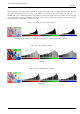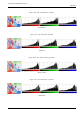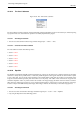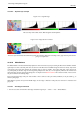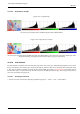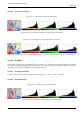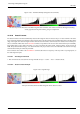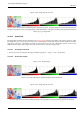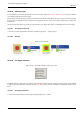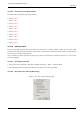User Guide
GNU Image Manipulation Program
389 / 653
14.10.28 Autocrop Layer
The Autocrop Layer command automatically crops the active layer, unlike the Crop Tool, or the Crop Layer command which let
you manually define the area to be cropped.
This command removes the largest possible area around the outside edge which all has the same color. It does this by scanning
the layer along a horizontal line and a vertical line and cropping the layer as soon as it encounters a different color, whatever its
transparency.
You can use this command to crop the layer to the dimensions of a subject that is lost in a solid background which is too large.
14.10.28.1 Activating the Command
• You can access this command from the image menubar through Layer → Autocrop Layer.
14.10.28.2 Example
Figure 14.103: Example
(a) Before apply-
ing Autocrop Layer
(b) (c) After applying
Autocrop Layer
(d)
14.10.29 The ‘Mask’ Submenu
Figure 14.104: The ‘Mask’ submenu of the ‘Layer’ menu
The Mask submenu of the Layer menu contains commands which work with masks: creating a mask, applying a mask, deleting
a mask or converting a mask into a selection. See the Layer Masks section for more information on layer masks and how to use
them.
14.10.29.1 Activating the Submenu
• You can access this submenu from the image menubar through Layer → Mask.