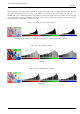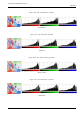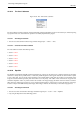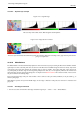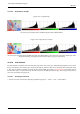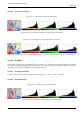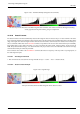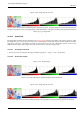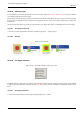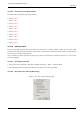User Guide
GNU Image Manipulation Program
387 / 653
Figure 14.98: ‘Normalize’Example (Image after the command)
The active layer and its Red, Green and Blue histograms after Normalize. The contrast is enhanced. Histogram stretching
creates gaps between the pixel columns, giving it a striped look.
14.10.26 Stretch Contrast
The Stretch Contrast command automatically stretches the histogram values in the active layer. For each channel of the active
layer, it finds the minimum and maximum values and uses them to stretch the Red, Green and Blue histograms to the full contrast
range. The bright colors become brighter and the dark colors become darker, which increases the contrast. This command pro-
duces a somewhat similar effect to the Normalize command, except that it works on each color channel of the layer individually.
This usually leads to color shifts in the image, so it may not produce the desired result. ‘Stretch Contrast’ works on layers of
RGB, Grayscale and Indexed images. Use ‘Stretch Contrast’ only if you want to remove an undesirable color tint from an image
which should contain pure white and pure black.
This command is also similar to the Color Balance command, but it does not reject any of the very dark or very bright pixels, so
the white might be impure.
14.10.26.1 Activating the Command
• This command can be accessed from an image menubar as Layer → Colors → Auto → Stretch Contrast.
14.10.26.2 ‘Stretch Contrast’ Example
Figure 14.99: Original image
The layer and its Red, Green and Blue histograms before Stretch Contrast.