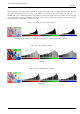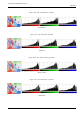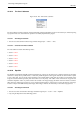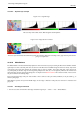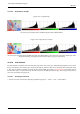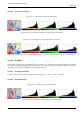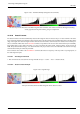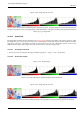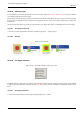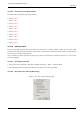User Guide
GNU Image Manipulation Program
385 / 653
14.10.23.2 ‘White Balance’ example
Figure 14.93: Original image
The active layer and its Red, Green and Blue histograms before White Balance.
Figure 14.94: Image after the command
The active layer and its Red, Green and Blue histograms after White Balance. Poor white areas in the image became pure white.
Histogram stretching creates gaps between the pixel columns, giving it a striped look.
14.10.24 Color Enhance
The Color Enhance command increases the saturation range of the colors in the layer, without altering brightness or hue. It does
this by converting the colors to HSV space, measuring the range of saturation values across the image, then stretching this range
to be as large as possible, and finally converting the colors back to RGB. It is similar to Stretch Contrast, except that it works in
the HSV color space, so it preserves the hue. It works on layers from RGB and Indexed images. If the image is Grayscale, the
menu entry is insensitive and grayed out.
14.10.24.1 Activating the Command
• You can access this command from the image menubar through Layer → Colors → Auto → Color Enhance.