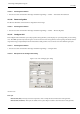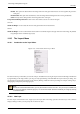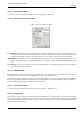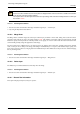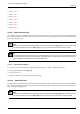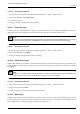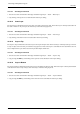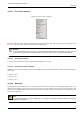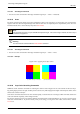User Guide
GNU Image Manipulation Program
380 / 653
14.10.18.1 Activating the Command
• You can access this command from the image menubar through Layer → Colors → Desaturate.
14.10.19 Invert
The Invert command inverts all the pixel colors and brightness values in the current layer, as if the image were converted into a
negative. Dark areas become bright and bright areas become dark. Hues are replaced by their complementary colors. For more
information about colors, see the Glossary entry about Color Model.
Note
This command only works on layers of RGB and Grayscale images. If the current image is Indexed, the menu entry is
insensitive and grayed out.
Warning
Do not confuse this command with the Invert Selection command.
14.10.19.1 Activating the Command
• You can access this command from the image menubar through Layer → Colors → Invert.
14.10.19.2 Example
Figure 14.82: Applying ‘Invert layer colors’
(a) Before the layer is inverted (b) After the layer is inverted
14.10.20 Layer Color-Stretching Commands
GIMP has several automatic commands for stretching the columns of the histogram for the color channels of the active layer.
By pushing bright pixels to the right and dark pixels to the left, they make bright pixels brighter and dark pixels darker, which
enhances the contrast in the layer.
Some of the commands stretch the three color channels equally, so that the hues are not changed. Other commands stretch each
of the color channels separately, which changes the hues.
The way the stretching is done varies with the different commands and the results look different. It is not easy to predict exactly
what each command will do. If you know exactly what you are doing, you can get the same results, and even more, with the
Levels tool.