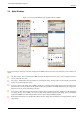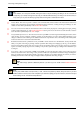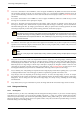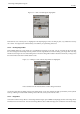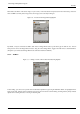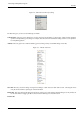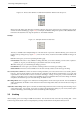User Guide
GNU Image Manipulation Program
38 / 653
Menu that is the Menu of the active image on your screen). If the Auto button is depressed, then the menu always shows the
name of GIMP’s currently active image, that is, the image you are currently working on.
Figure 3.6: A dock with an Image Menu highlighted
By default, a ‘Layers, Channels, and Paths’ dock shows an Image Menu at the top, and other types of docks do not. You can
always add or remove an Image Menu, however, using the "Show Image Menu" toggle in the Tab menu, as described below.
(Exception: you cannot add an Image Menu to the dock that contains the Toolbox.)
3.2.3.4 Tab Menu
Figure 3.7: A dialog in a dock, with the Tab menu button highlighted
In each dialog, you can access a special menu of tab-related operations by pressing the Tab Menu button, as highlighted in the
figure on the right. Exactly which commands are shown in the menu varies a bit from dialog to dialog, but they always include
operations for creating new tabs, or closing or detaching tabs.