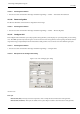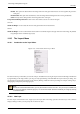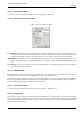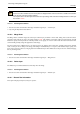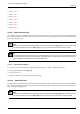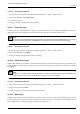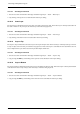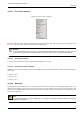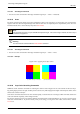User Guide
GNU Image Manipulation Program
376 / 653
• Section 14.10.10
• Section 14.10.11
• Section 14.10.12
• Section 14.10.13
• Section 14.10.14
• Section 14.10.15
• Section 14.10.16
14.10.9 Select Previous Layer
The Select Previous Layer command selects the layer just above the active layer in the layer stack. The command highlights the
layer in the Layers Dialog and makes it the new active layer. If the active layer is already at the top of the stack, this menu entry
is insensitive and grayed out.
Note
Note that on a standard Windows-style English keyboard, the default shortcut Page_Up does not refer to the key on
the numeric keypad, but to the other Page_Up key in the group of six keys to the left of the numeric keypad.
Tip
The keyboard shortcuts for Select Previous Layer and Select Next Layer may be very useful if you frequently pick colors
from one layer to use for painting on another layer, especially when you use them with the color-picker tool, which you
get by holding down the Ctrl key with most of the painting tools.
14.10.9.1 Activating the Command
• You can access this command from the image menubar through Layer → Stack → Select Previous Layer,
• or by using the keyboard shortcut Page_Up,
• or the ‘Up-arrow’ key,
• or simply by clicking on the layer name in the Layers Dialog.
14.10.10 Select Next Layer
The Select Next Layer command selects the layer just underneath the active layer in the layer stack. The command highlights the
layer in the Layers Dialog and makes it the new active layer. If the active layer is already at the bottom of the stack, this menu
entry is insensitive and grayed out.
Note
Note that on a standard Windows-style English keyboard, the default shortcut Page_Down does not refer to the key on
the numeric keypad, but to the other Page_Down key in the group of six keys to the left of the numeric keypad.