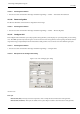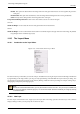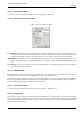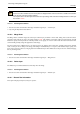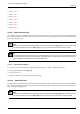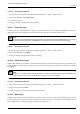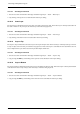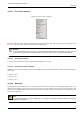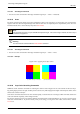User Guide
GNU Image Manipulation Program
372 / 653
Dashed This style shows dashed lines in the foreground color of the grid. If the lines are too close together, the grid won’t
look good.
Double dashed This style shows dashed lines, where the foreground and background colors of the grid alternate.
Solid This style shows solid grid lines in the foreground color of the grid.
Foreground and Background colors Click on the color dwell to select a new color for the grid.
SPACING
Width and Height You can select the cell size of the grid and the unit of measurement.
OFFSET
Width and Height You can set the offset of the first cell. The coordinate origin is the upper left corner of the image. By default,
the grid begins at the coordinate origin, (0,0).
14.10 The ‘Layers’ Menu
14.10.1 Introduction to the ‘Layer’ Menu
Figure 14.77: The Contents of the ‘Layer’ Menu
The items on the Layer menu allow you to work on layers. In addition to accessing the Layer menu from the Image menubar and
by right-clicking on the image window, you can get to it by right-clicking on the thumbnail of a layer in the Layers dialog. You
can also perform several of the operations on this menu by clicking on buttons in the Layers dialog, for example, resizing a layer,
managing layer transparency and merging layers.
Note
Besides the commands described here, you may also find other entries in the menu. They are not part of GIMP itself,
but have been added by extensions (plug-ins). You can find information about the functionality of a Plugin by referring
to its documentation.
14.10.2 New Layer
The New Layer command adds a new, empty layer to the layer stack of the image, just above the active layer. The command
displays a dialog in which you can specify the size of the new layer.