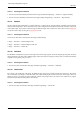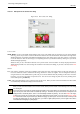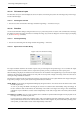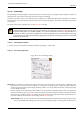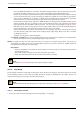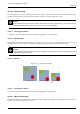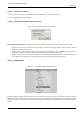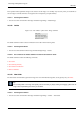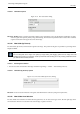User Guide
GNU Image Manipulation Program
366 / 653
next to the Width and Height boxes is unbroken, the Width and Height will stay in the same proportion to each other.
If you break the chain by clicking on it, you can set them independently, but this will distort the image.
However, you do not have to set the dimensions in pixels. You can choose different units from the drop-down menu. If
you choose percent as the units, you can set the image size relative to its original size. You can also use physical units,
such as inches or millimeters. If you do that, you should set the X resolution and Y resolution fields to appropriate
values, because they are used to convert between physical units and image dimensions in pixels.
If you enlarge an image beyond its original size, GIMP calculates the missing pixels by interpolation, but it does not
add any new detail. The more you enlarge an image, the more blurred it becomes. The appearance of an enlarged
image depends upon the interpolation method you choose. You may improve the appearance by using the Sharpen
filter after you have scaled an image, but it is best to use high resolution when you scan, take digital photographs or
produce digital images by other means. Raster images inherently do not scale up well.
You may need to reduce your image if you intend to use it on a web page. You have to consider that most internet
users have relatively small screens which cannot completely display a large image. Many screens have a resolution
of 1024x768 or even less.
Adding or removing pixels is called ‘Resampling’.
X resolution; Y resolution You can set the printing resolution for the image in the X resolution and Y resolution fields.
You can also change the units of measurement by using the drop-down menu.
Quality To change the image size, either some pixels have to be removed or new pixels must be added. The process you
use determines the quality of the result. The Interpolation drop down list provides a selection of available methods of
interpolating the color of pixels in a scaled image:
Interpolation
• None: No interpolation is used. Pixels are simply enlarged or removed, as they are when zooming. This method is
low quality, but very fast.
• Linear: This method is relatively fast, but still provides fairly good results.
• Cubic: The method that produces the best results, but also the slowest method.
Note
See also the Scale tool, which lets you scale a layer, a selection or a path.
14.9.17 Crop Image
The Crop Image command crops the image to the boundary of the selection by removing any strips at the edges whose contents
are all completely unselected. Areas which are partially selected (for example, by feathering) are not cropped. If there is no
selection for the image, the menu entry is insensitive and grayed out.
Note
This command crops all of the image layers. To crop just the active layer, use the Crop Layer command.
14.9.17.1 Activating the command
• You can access this command on the image menu bar through Image → Crop Image.