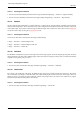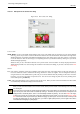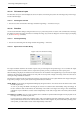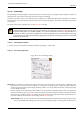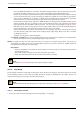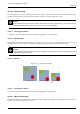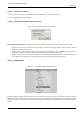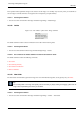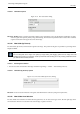User Guide
GNU Image Manipulation Program
365 / 653
14.9.16 Scale Image
The Scale Image command enlarges or reduces the physical size of the image by changing the number of pixels it contains. It
changes the size of the contents of the image and resizes the canvas accordingly.
It operates on the entire image. If your image has layers of different sizes, making the image smaller could shrink some of them
down to nothing, since a layer cannot be less than one pixel wide or high. If this happens, you will be warned before the operation
is performed.
If you only want to scale a particular layer, use the Scale Layer command.
Note
If scaling would produce an image larger than the ‘Maximum new image size’ set in the Environment page of the
Preferences dialog (which has a default of 64Mb), you are warned and asked to confirm the operation before it is
performed. You may not experience any problems if you confirm the operation, but you should be aware that very large
images consume a lot of resources and extremely large images may take more resources than you have, causing GIMP
to crash or not perform well.
14.9.16.1 Activating the Command
• You can access this command from the image menubar through Image → Scale image.
14.9.16.2 The ‘Scale Image’ Dialog
Figure 14.69: The ‘Scale Image’ dialog
Image Size You should keep in mind that an image can be located in one of four places: in the image file, in RAM after it has
been loaded, on your screen when it is displayed, or on paper after it has been printed. Scaling the image changes the
number of pixels (the amount of information) the image contains, so it directly affects the amount of memory the image
needs (in RAM or in a file).
However printing size also depends upon the resolution of the image, which essentially determines how many pixels there
will be on each inch of paper. If you want to change the printing size without scaling the image and changing the number
of pixels in it, you should use the Print Size dialog. The screen size depends not only on the number of pixels, but also on
the screen resolution, the zoom factor and the setting of the Dot for Dot option.
Width; Height When you click on the Scale command, the dialog displays the dimensions of the original image in pixels.
You can set the Width and the Height you want to give to your image by adding or removing pixels. If the chain icon