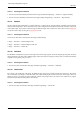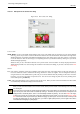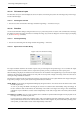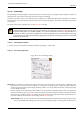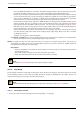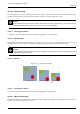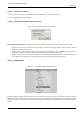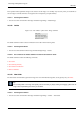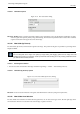User Guide
GNU Image Manipulation Program
363 / 653
14.9.13.2 Description of the ‘Canvas size’ dialog
Figure 14.67: The ‘Canvas size’ dialog
CANVAS SIZE
Width; Height You can set the Width and the Height of the canvas. The default units are pixels but you can choose different
units, e.g. percent, if you want to set the new dimensions relative to the current dimensions. If the Chain to the right of the
Width and Height is not broken, both Width and Height keep the same relative size to each other. That is, if you change
one of the values, the other one also changes a corresponding amount. If you break the Chain by clicking on it, you can set
Width and Height separately.
Whatever units you use, information about the size in pixels and the current resolution are always displayed below the
Width and Height fields. You cannot change the resolution in the Canvas Size dialog; if you want to do that, use the Print
Size dialog.
OFFSET
X ; Y The X and Y parameters specify the coordinates of the upper left corner of the image relative to the upper left corner of
the canvas. When the canvas is smaller than the image, the X and Y values are negative. You can change these values by
using the text boxes. The default units are pixels, but you can choose different units. By clicking on the arrows next to the
text boxes, you can move the image one pixel at a time. You can move the image ten pixels at a time by clicking on the
arrows while pressing the Shift key.
Center The Center button allows you to center the image on the canvas. When you click on the Center button, the offset values
are automatically calculated and displayed in the text boxes.
Note
When you click on the Resize button, the canvas is resized, but the pixel information and the drawing scale of the image
are unchanged.
If the layers of the image did not extend beyond the borders of the canvas before you changed its size, there are no
layers on the part of the canvas that was added by resizing it. Therefore, this part of the canvas is transparent and
displayed with a checkered pattern, and it is not immediately available for painting. You can either flatten the image,
in which case you will get an image with a single layer that fits the canvas exactly, or you can use the Layer to Image
Size command to resize only the active layer, without changing any other layers. You can also create a new layer and
fill it with the background you want. By doing this, you create a digital ‘passe-partout’ (a kind of glass mount with a
removable back for slipping in a photograph).