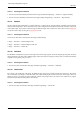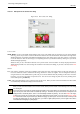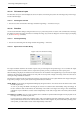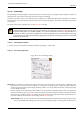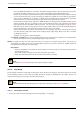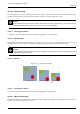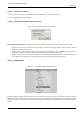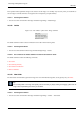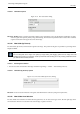User Guide
GNU Image Manipulation Program
362 / 653
14.9.10.1 Activating the Commands
• You can access the horizontal flip command from the image menubar through Image → Transform → Flip Horizontally.
• You can access the vertical flip command from the image menubar through Image → Transform → Flip Vertically.
14.9.11 Rotation
You can rotate the image 90 clockwise or counter-clockwise, or rotate it 180, by using the rotation commands on the Transform
submenu of the Image menu. These commands can be used to change between Portrait and Landscape orientation. They work
on the whole image. If you want to rotate the image at a different angle, rotate a selection or rotate a layer, use the Rotate Tool.
You can also rotate a layer by using the Layer Transform menu.
14.9.11.1 Activating the Commands
You can access these three commands from the image menubar through
• Image → Transform → Rotate 90 degrees CW,
• Image → Transform → Rotate 90 degrees CCW and
• Image → Transform → Rotate 180.
14.9.12 Guillotine
The Guillotine command slices up the current image, based on the image’s guides. It cuts the image along each guide, similar to
slicing documents in an office with a guillotine (paper cutter) and creates new images out of the pieces. For further information
on guides, see the glossary entry for Guides.
14.9.12.1 Activating the Command
• You can access this command from the image menubar through Image → Transform → Guillotine.
14.9.13 Canvas Size
The ‘canvas’ is the visible area of the image. By default the size of the canvas coincides with the size of the layers. The Canvas
Size command lets you enlarge or reduce the canvas size without modifying the contents of the layers in the image. When you
enlarge the canvas, you create free space around the contents of the image. When you reduce it, the visible area is cropped,
however the layers still extend beyond the canvas border.
14.9.13.1 Activating the Command
• You can access this command from the image menubar through Image → Canvas Size.