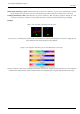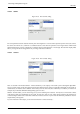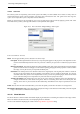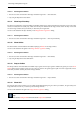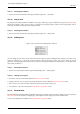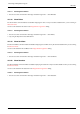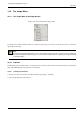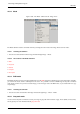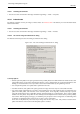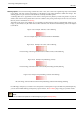User Guide
GNU Image Manipulation Program
355 / 653
14.8.14.1 Activating the Command
• You can access this command from the image menubar through View → Show Grid.
14.8.15 Snap to Grid
The Snap to Grid command enables and disables snap to grid. When snap to grid is enabled, the grid you set (see Show Grid)
almost seems magnetic; when you move a layer or selection, the grid points appear to pull on it when it approaches. This is
enormously useful for accurate placement of image elements.
14.8.15.1 Activating the Command
• You can access this command from the image menubar through View → Snap to Grid.
14.8.16 Padding Color
Figure 14.58: Contents of the ‘Padding Color’ submenu
You can change the color of the canvas which surrounds the image by using the Padding Color command. The canvas is the
surface the image lies on. It looks like a frame around the image in the image window. This is just a matter of personal
preference, since the padding color does not have any effect on the image itself. Please note that this color is not the same as the
color used by the Fill tool.
14.8.16.1 Activating the submenu
• You can access this submenu from the image menubar through View → Padding Color.
14.8.16.2 ‘Padding Color’ Options
• From Theme: The color of the theme defined in Preferences Theme is used.
• Light/Dark Check Color: The check representing transparency, which is defined in Preferences Display is used.
• Select Custom Color: Opens the Color Selector window to let you choose a color to use.
• As in Preferences: The color selected in the Image Window Appearance is used.
14.8.17 Show Menubar
The Show Menubar command enables and disables displaying the menubar. It may be useful to disable it if you are working in
full-screen mode. If the menubar is not displayed, you can right-click on the image to access the menubar entries.
You can set the default for the menubar in the Image Window Appearance dialog.