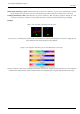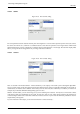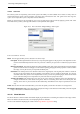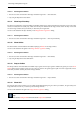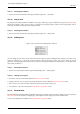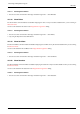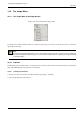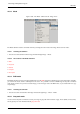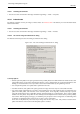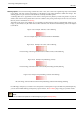User Guide
GNU Image Manipulation Program
354 / 653
14.8.10.1 Activating the Command
• You can access this command from the image menubar through View → Show Selection,
• or by using the keyboard shortcut Ctrl-T.
14.8.11 Show Layer Boundary
The Show Layer Boundary command enables and disables displaying the yellow dotted line that surrounds a layer in the image
window. The dotted line is actually only visible when the layer is smaller than the image window. When the layer is the same
size as the image window, the layer boundary is obscured by the image border.
You can set the default for the layer boundary in the Image Window Appearance dialog.
14.8.11.1 Activating the Command
• You can access this command from the image menubar through View → Show Layer Boundary.
14.8.12 Show Guides
The Show Guides command enables and disables diplaying of Guides in the image window.
You can set the default for the guides in the Image Window Appearance dialog.
14.8.12.1 Activating the Command
• You can access this command from the image menubar through View → Show Guides,
• or by using the keyboard shortcut Shift-Ctrl-T.
14.8.13 Snap to Guides
The Snap to Guides command enables and disables snap to guides. When snap to guides is enabled, the guides you set (see Show
Guides) almost seems magnetic; when you move a layer or selection, the guides appear to pull on it when it approaches. This is
enormously useful for accurate placement of image elements.
14.8.13.1 Activating the Command
• You can access this command from the image menubar through View → Snap to Guides.
14.8.14 Show Grid
By using the Show Grid command, you can enable and disable displaying the grid. When you enable it, the grid overlays the
image and makes it easier for you to line up selected image elements.
You can set the default for the grid in the Image Window Appearance dialog.
Tip
See also the Configure Grid command and the Snap to Grid command.