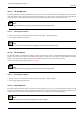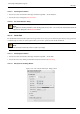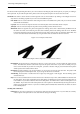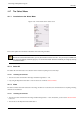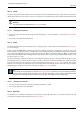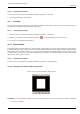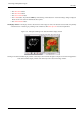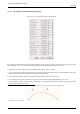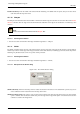User Guide
GNU Image Manipulation Program
340 / 653
Feather selection by Enter the width of the selection border feathering. The default units are pixels, but you can also choose
other units with the drop-down menu.
14.7.10 Sharpen
The Sharpen command reduces the amount of blur or fuzziness around the edge of a selection. It reverses the effect of the Feather
Selection command. The new edge of the selection follows the dotted line of the edge of the old selection. Anti-aliasing is also
removed.
Note
Please do not confuse this command with the Sharpen filter.
14.7.10.1 Activating the Command
• You can access this command from the image menubar through Select → Sharpen.
14.7.11 Shrink
The Shrink command reduces the size of the selected area by moving each point on the edge of the selection a certain distance
further away from the nearest edge of the image (toward the center of the selection). Feathering is preserved, but the shape of the
feathering may be altered at the corners or at points of sharp curvature.
14.7.11.1 Activating the Command
• You can access this command from the image menubar through Select → Shrink....
14.7.11.2 Description of the ‘Shrink’ dialog
Figure 14.40: The ‘Shrink Selection’ dialog
Shrink selection by Enter the amount by which to reduce the selection in the text box. The default unit is pixels, but you can
choose a different unit of measurement from the drop-down menu.
Shrink from image border This option is only of interest if the selection runs along the edge of the image. If it does and this
option is checked, then the selection shrinks away from the edge of the image. If this option is not checked, the selection
continues to extend to the image border.