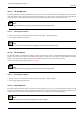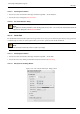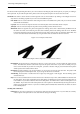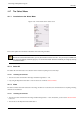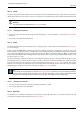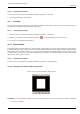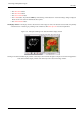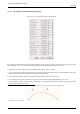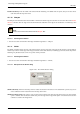User Guide
GNU Image Manipulation Program
336 / 653
14.7.6.1 Activating the Command
• You can access this command from the image menubar through Select → By Color,
• or by using the keyboard shortcut Shift-O.
14.7.7 From Path
The From Path command transforms the current path into a selection. If the path is not closed, the command connects the two
end points with a straight line. The original path is unchanged.
14.7.7.1 Activating the Command
• You can access this command from the image menubar through Select → From Path.
• In addition, you can click on the Path to Selection button in the Path dialog to access the command.
• You can also use the keyboard shortcut Shift-V.
14.7.8 Selection Editor
The Selection Editor command displays the ‘Selection Editor’ dialog window. This dialog window displays the active selection
in the current image and gives you easy access to the selection-related commands. It is not really intended for editing selections
directly, but if you are working on a selection, it is handy to have the selection commands all together, since it is easier to click
on a button than to search for commands in the command tree of the menubar. The ‘Selection Editor’ also offers some advanced
options for the ‘Select to Path’ command.
14.7.8.1 Activating the Command
• You can access this command from the image menubar through Select → Selection Editor.
14.7.8.2 Description of the ‘Selection Editor’ dialog window
Figure 14.36: The ‘Selection Editor’ dialog window
The Buttons The ‘Selection Editor’ dialog window has several buttons which you can use to easily access selection commands:
• The Select All button.