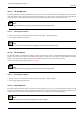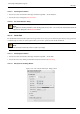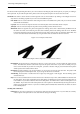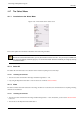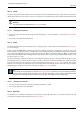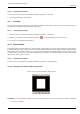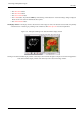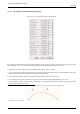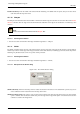User Guide
GNU Image Manipulation Program
335 / 653
14.7.4 Invert
The Invert command inverts the selection in the current image. That means that all of the image contents which were previously
outside of the selection are now inside it, and vice versa. If there was no selection before, the command selects the entire image.
Warning
Do not confuse this command with the Invert layer command.
14.7.4.1 Activating the Command
• You can access this command from the image menubar through Select → Invert. In addition, you can use the Selection Editor
to access it.
• You can also use the keyboard shortcut Ctrl-I.
14.7.5 Float
The Float command converts a normal selection into a ‘floating selection’. You can find more information about floating selec-
tions in the Glossary.
In early versions of GIMP, floating selections were used for performing operations on a limited part of an image. You can do
that more easily now with layers, but you can still use this way of working with images. In addition to using the Float command,
you can also create a floating selection by moving a selection using the ‘Move’ tool, without pressing the Alt key (or Shift-Alt in
Linux), which automatically creates a floating selection. You can also create a temporary layer, named ‘Floating Selection’, with
the entries on the Layer menu.
You cannot perform any operations on other layers if the image has a floating selection, so after you make the changes you want
to the floating selection, you have to anchor it. That is, you have to attach it to a normal (non-floating) layer, usually the original
layer (the one which was active previously). To anchor the floating selection, use the Anchor Layer command. You can also
anchor it to an existing layer by clicking anywhere on the image outside of the floating selection, which then merges it with the
background layer. You can also anchor it to a new layer by using the New Layer command.
Tip
If you display the layer boundary by using the Show Layer Boundary command, you may have difficulty selecting a
precise area of the image which you want in a layer. To avoid this problem, you can make a rectangular selection,
transform it into a floating selection and anchor it to a new layer. Then simply remove the original layer.
14.7.5.1 Activating the Command
• You can access this command from the image menubar through Select → Float,
• or by using the keyboard shortcut Shift-Ctrl-L.
14.7.6 By Color
The Select By Color command is an alternate way of accessing the ‘Select By Color’ tool, one of the basic selection tools. You
can find more information about using this tool in
Select By Color.