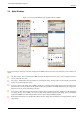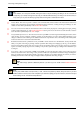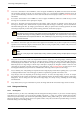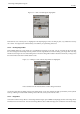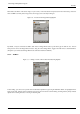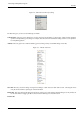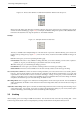User Guide
GNU Image Manipulation Program
33 / 653
This is a minimal setup. There are over a dozen other types of dialogs used by GIMP for various purposes, but users typically
create them when they are needed and close them when they are not. Knowledgeable users generally keep the Toolbox (with
Tool Options) and Layers dialog around at all times. The Toolbox is essential to many GIMP operations; in fact, if you close it,
GIMP will exit. (You are asked to confirm that you want to do this, though.) The Tool Options are actually a separate dialog,
shown docked to the Main Toolbox in the screenshot. Knowledgeable users almost always have them set up this way: it is very
difficult to use tools effectively without being able to see how their options are set. The Layers dialog comes into play whenever
you work with an image that has multiple layers: once you advance beyond the very most basic stages of GIMP expertise, this
means almost always. And finally, of course, the necessity of having images displayed in order to work with them is perhaps
obvious.
Note
If your GIMP layout gets trashed, fortunately the arrangement shown in the screenshot is pretty easy to recover. In the
File menu from the Main Toolbox, selecting File → Dialogs → Create New Dock → Layers, Channels, and Paths will
give you a Layers dialog just like the one shown. In the same menu, selecting File → Dialogs → Tool Options gives
you a new Tool Options dialog, which you can then dock below the Main Toolbox. (The section on Dialogs and Docking
explains how to dock dialogs.) There is no need to be able to create a new Main Toolbox, because you cannot get rid
of the one you have without causing GIMP to exit.
Unlike some other programs, GIMP does not give you the option of putting everything—controls and image displays—all into
a single comprehensive window. GIMP developers have always felt that this is a poor way of working, because it forces the
program to perform a wide range of functions that are much better done by a dedicated window manager. Not only would this
waste a lot of programmer time, it is almost impossible to do in a way that works correctly across all of the operating systems
GIMP is intended to run on.
Earlier versions of GIMP (up to GIMP 1.2.5) were very profligate with dialogs: advanced users often had half a dozen or more
dialogs open at once, scattered all over the screen and very difficult to keep track of. GIMP 2.0 is much better in this respect,
because it allows dialogs to be docked together in a flexible way. (The Layers dialog in the screenshot actually contains four
dialogs, represented by tabs: Layers, Channels, Paths, and Undo.) The system takes a little while to learn, but once you learn it,
we hope that you will like it.
The following sections will walk you through the components of each of the windows shown in the screenshot, explaining what
they are and how they work. Once you have read them, plus the section describing the basic structure of GIMP images, you
should have learned enough to use GIMP for a wide variety of basic image manipulations. You can then look through the rest of
the manual at your leisure (or just experiment) to learn the almost limitless number of more subtle and specialized things that are
possible. Have fun!
3.2.1 The Main Toolbox
Figure 3.2: Screenshot of the Toolbox
The Main Toolbox is the heart of the GIMP. It is the only part of the application that you cannot duplicate or close. Here is a
quick tour of what you will find there.