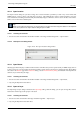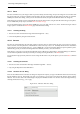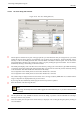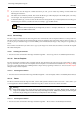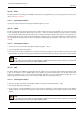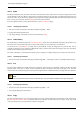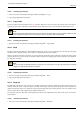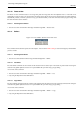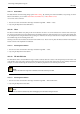User Guide
GNU Image Manipulation Program
329 / 653
14.6.10 Paste as New
The Paste As New command creates a new image and pastes the image data from the Clipboard into it. If the data is not
rectangular or square in shape, any regions that do not extend to the edge of the canvas are left transparent (an Alpha channel is
automatically created). Of course, you have to Copy your selection before you use this command, so that you get an image with
the same dimensions as the selection.
14.6.10.1 Activating the Command
• You can access this command from the image menubar through Edit → Paste as New.
14.6.11 Buffers
Figure 14.32: The ‘Buffer’ submenu of the ‘Edit’ menu
The commands in this submenu operate on named buffers. You can use the Buffers dialog to view and manage any named buffers
you have created.
14.6.11.1 Activating the Submenu
• You can access this submenu from the image menubar through Edit → Buffer.
14.6.11.2 Cut Named
The Cut Named command cuts the contents of the selection from the active layer in the usual way, but instead of storing the
contents in the global clipboard, it stores it in a special buffer that you name using a pop-up dialog.
ACTIVATING THE COMMAND
• You can access this command from the image menubar through Edit → Buffer → Cut,
• or by using the keyboard shortcut Shift-Ctrl-X.
14.6.11.3 Copy Named
The Copy Named command copies the contents of the selection from the active layer in the usual way, but instead of storing the
contents in the global clipboard, it stores it in a special buffer that you name using a pop-up dialog.
ACTIVATING THE COMMAND
• You can access this command from the image menubar through Edit → Buffer → Copy,
• or by using the keyboard shortcut Shift-Ctrl-C.