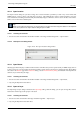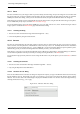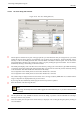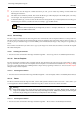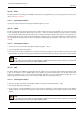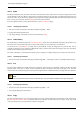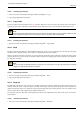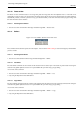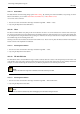User Guide
GNU Image Manipulation Program
321 / 653
14.5.4 Open Location
The Open Location dialog lets you load an image from a network location, specified by a URI, in any of the formats that
GIMP supports, or from a path to your hard disk or any drive. The default directory name is /home/<username>/ on Linux
and C:\Documents and Settings\<username>\My Documents\My Images\ on Windows, which is used as the base of the relative
address. You can also enter an absolute path.
Tip
When you are visiting an Internet site, you can right-click on an image and choose ‘Copy link address’ in the drop-down
menu. Then paste it in the ‘Open Location’ dialog to open it in GIMP.
14.5.4.1 Activating the Command
• You can access this command from the Toolbox menubar or the image menubar through File → Open Location.
14.5.4.2 Description of the dialog window
Figure 14.28: The ‘Open Location’ dialog window
14.5.5 Open Recent
Selecting Open Recent displays a submenu with the names of the files that you have opened recently in GIMP. Simply click on
a name to reopen it. You can customize the maximum number of items shown in the menu, by changing the Open Recent Menu
Size value in the Interface page of the Preferences dialog. See the Document History dialog at the bottom of the Open Recent
submenu, if you cannot find your image.
14.5.5.1 Activating the Command
• You can access this command from the Toolbox menubar or the image menubar through File → Open Recent,
• or by using the keyboard shortcut Ctrl-O.
14.5.6 Open as Layer
The Open Image as layer dialog is identical to the Open Image dialog. With this dialog, you can open an image file, which is
added to the current image as the top layer in the stack.
14.5.6.1 Activating the Command
• You can access this command from the image menubar through File → Open as layer,
• or by using the keyboard shortcut Ctrl-Alt-O.