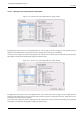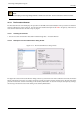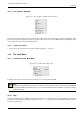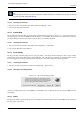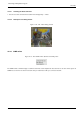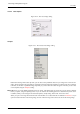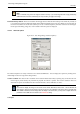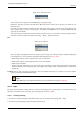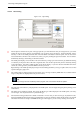User Guide
GNU Image Manipulation Program
320 / 653
14.5.3.2 File browsing
Figure 14.27: Open Dialog
v
1
The left panel is divided into two parts. The upper part lists your main directories and your storage devices; you cannot
modify this list. The lower part lists your bookmarks; you can add or remove bookmarks. To add a bookmark, select a
directory or a file in the middle panel and click on the Add button at the bottom of the left panel. You can also use the
Add to bookmarks command in the context menu, which you get by clicking the right mouse button. You can delete a
bookmark by selecting it and clicking on the Remove button.
v
2
The middle panel displays a list of the files in the current directory. Change your current directory by double left clicking
on a directory in this panel. Select a file with a single left click. You can then open the file you have selected by clicking
on the Open button. Note that a double left click opens the file directly; if you have selected a file different from the
current one, a message warns you before GIMP overwrites your work.
Right-clicking on the middle panel displays the Open Location dialog that allows you to type a path to a file. You can also
open this dialog by typing Ctrl-L.
v
3
The selected image is displayed in the Preview window if it is an image created by GIMP. File size, resolution and the
image’s composition are displayed below the preview window.
Tip
If your image has been modified by another program, click on the Preview window to update it.
v
4
The path of the current directory is displayed above the middle panel. You can navigate along this path by clicking on one
of the buttons.
v
5
This button shows All Files by default. This means that all file types will be displayed in the middle panel, even if they
are not images. You can filter the list for a particular file type.
v
6
The Determine File Type button has a default of Automatic. In most cases you don’t need to pay any attention to this,
because the GIMP can determine the file type automatically. In a few rare situations, neither the file extension nor internal
information in the file are enough to tell GIMP the file type. If this happens, you can set it by selecting it from the list.