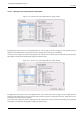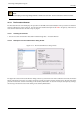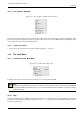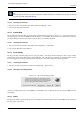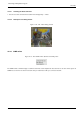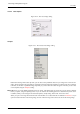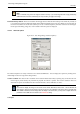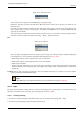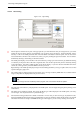User Guide
GNU Image Manipulation Program
318 / 653
Note
Keep in mind that every pixel of an image is stored in memory. If you create large files with a high pixel density,
GIMP will need a lot of time and memory for every function you apply to the image.
Portrait/Landscape buttons There are two buttons which toggle between Portrait and Landscape mode. What they actually do
is to exchange the values for Width and Height. (If the Width and Height are the same, these buttons are not activated.) If
the X and Y resolutions are not the same (which you can set in Advanced Options), then these values are also exchanged.
On the right of the dialog, image size, screen resolution and color space are displayed.
14.5.2.3 Advanced Options
Figure 14.24: New Image dialog (Advanced Options)
The Advanced Options are mostly of interest to more advanced GIMP users. You can display these options by clicking on the
small triangle on the lower edge of the dialog window.
X and Y resolution The values in the X resolution and Y resolution fields relate mainly to printing: they do not affect the size
of the image in pixels, but they may determine its physical size when it is printed. The X and Y resolution values can
determine how pixels are translated into other measurement units, such as millimeters or inches.
Tip
If you want to display the image on the screen at the correct dimensions, select View → Dot for Dot Set the
zoom factor to 100% to see the image at its true screen size. The calibration of the screen size is normally done
when GIMP is installed, but if the image does not display at the correct size, you may have to adjust the screen
parameters in the GIMP. You can do this in the Preferences dialog.
Colorspace