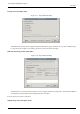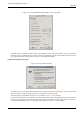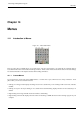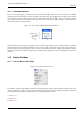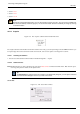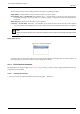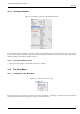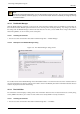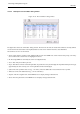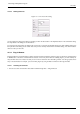User Guide
GNU Image Manipulation Program
306 / 653
The Screen Shot command opens a dialog which has four options for grabbing the object:
Single Window a Single Window: You can select the window you want to capture.
Select Window After ... Seconds Delay Select Window After ... Seconds Delay: If you enter 0 seconds in the text box,
the window is captured as soon as you click on it. If you enter a delay, you have time to modify the window before it
is captured.
Whole Screen the Whole Screen: The entire screen is captured.
Grab After ... Seconds Delay Grab After ... Seconds Delay: If you enter 0 seconds in the text box, the screen is captured
as soon as you click on the Grab button. If you enter a delay, you have time to modify the screen before it is captured.
Note
Before you begin the capture, make sure that the window you want to capture is not partially obscured by another
one.
Image capture devices
Figure 14.6: Scanner and Webcam
The kinds of devices used to take pictures are too varied to be described here. Fortunately, their use is fairly intuitive. In
the example shown, you can start a scanner or take an image with a webcam.
14.2.3 The Preferences Command
The File Preferences command displays the Preferences dialog, which lets you alter a variety of settings that affect the look, feel,
and performance of the GIMP.
14.2.3.1 Activating the Command
• You can access this command in the Toolbox menu bar through File → Preferences