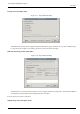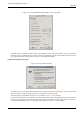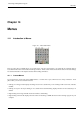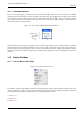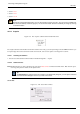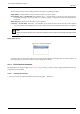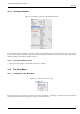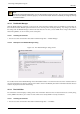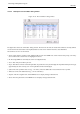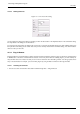User Guide
GNU Image Manipulation Program
305 / 653
• Section 14.5.5
• Section 14.2.2
• Section 14.5.14
Note
Besides the commands described here, you may also find other entries in the menu. They are not part of GIMP itself,
but have been added by extensions (plug-ins). You can find information about the functionality of a Plugin by referring
to its documentation.
14.2.2 Acquire
Figure 14.4: The ‘Acquire’ submenu of the Toolbox File menu
The Acquire submenu of the Toolbox’s File menu contains a list of ways you can import images into the GIMP. This allows you
to import images from sources other than a disk or the network, such a screen capture or an image from a scanner.
14.2.2.1 Activating the Submenu
• You can access this submenu from the Toolbox menubar through File → Acquire
14.2.2.2 Submenu entries
Paste as new The Paste As New command is the same as the Paste as New command of the Edit menu. Both of them open a
new image and paste the contents of the clipboard in it.
Tip
The Print Screen key captures the screen and puts it in the clipboard. By doing this, you can capture submenus
that would otherwise disappear as soon as you click on the screen.
Screen Shot
Figure 14.5: The ‘Screen Shot’ window