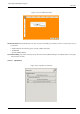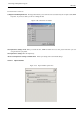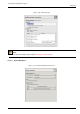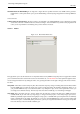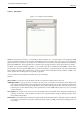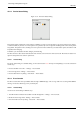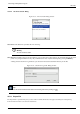User Guide
GNU Image Manipulation Program
296 / 653
13.5.2.16 Environment
Figure 13.71: Environment Preferences
This page lets you customize the amount of system memory allocated for various purposes. It also allows you to disable the
confirmation dialogs that appear when you close unsaved images, and to set the size of thumbnail files that GIMP produces.
13.5.2.16.1 Options
RESOURCE CONSUMPTION
Minimal number of undo levels GIMP allows you to undo most actions by maintaining an ‘Undo History’ for each image,
for which a certain amount of memory is allocated. Regardless of memory usage, however, GIMP always permits some
minimal number of the most recent actions to be undone: this is the number specified here. See Section 3.3 for more
information about GIMP’s Undo mechanism.
Maximum undo memory This is the amount of undo memory allocated for each image. If the Undo History size exceeds this,
the oldest points are deleted, unless this would result in fewer points being present than the minimal number specified
above.
Tile cache size This is the amount of system RAM allocated for GIMP image data. If GIMP requires more memory than this, it
begins to swap to disk, which may in some circumstances cause a dramatic slowdown. You are given an opportunity to set
this number when you install GIMP, but you can alter it here. See How to Set Your Tile Cache for more information.
Maximum new image size This is not a hard contraint: if you try to create a new image larger than the specified size, you are
asked to confirm that you really want to do it. This is to prevent you from accidentally creating images much larger than
you intend, which can either crash GIMP or cause it to respond verrrrrrrry slowwwwwwwwly.
IMAGE THUMBNAILS
Size of thumbnails This options allows you to set the size of the thumbnails shown in the File Open dialog (and also saved for
possible use by other programs). The options are ‘None’, ‘Normal (128x128)’, and ‘Large (256x256)’.