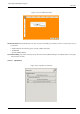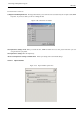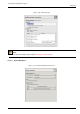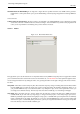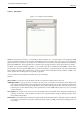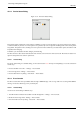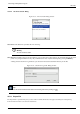User Guide
GNU Image Manipulation Program
295 / 653
This page lets you customize the way windows are handled in GIMP. You should note that GIMP does not manipulate windows
directly, instead it sends requests to the window manager (i. e., to Windows if you are running in Windows; to Metacity if you
are running in a standard Gnome setup in Linux; etc). Because there are many window managers, and not all of them are well
behaved, it cannot be guaranteed that the functions described here will actually work as described. However, if you are using a
modern, standards-compliant window manager, they ought to.
13.5.2.15.1 Options
WINDOW MANAGER HINTS
Window type hints for the toolbox and the docks The choices you make here determine how the Toolbox, and the docks that
hold dialogs, will be treated. If you choose "Normal Window", they will be treated like any other windows. If you choose
"Utility Window", they will be raised into visibility whenever you activate an image window, and kept in front of every
image window. If you choose "Keep above", they will be kept in front of every other window at all times. Note that
changes you make here will not take effect until the next time you start GIMP.
FOCUS
Activate the focused image Normally, when you focus an image window (usually indicated by a change in the color of the
frame), it becomes the "active image" for GIMP, and therefore the target for any image-related actions you perform. Some
people, though, prefer to set up their window managers such that any window entered by the pointer is automatically
focused. If you do this, you may find that it is inconvenient for focused images to automatically become active, and may
be happier if you uncheck this option.
WINDOW POSITIONS
Save window positions on exit If this option is checked, the next time you start GIMP, you will see the same set of dialog
windows, in the same positions they occupied when you last exited.
Save Window Positions Now This button is only useful if "Save window positions on exit" is unchecked. It allows you to set
up your windows they way you like, click the button, and then have them come up in that arrangement each time you start
GIMP.
Reset Saved Window Positions to Default Values If you decide that you are unhappy with the arrangement of windows you
have saved, and would rather go back to the default arrangement than spend time moving them around, you can do so by
pressing this button.